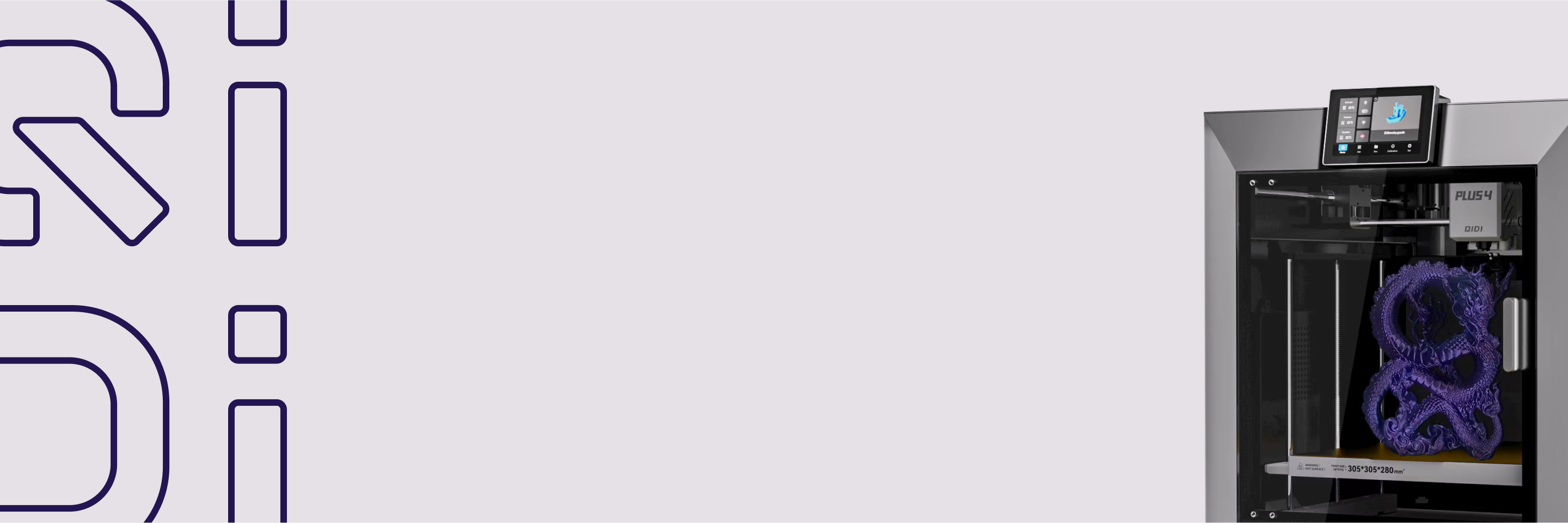How to Eliminate 3D Print Bulging Corners

Corner bulge can turn a perfect 3D print into one with rounded, imprecise forms at the edge. This guide addresses this problem head-on.
We shall take a look at what causes corner bulging and also give some practical solutions that will eliminate this problem. From basic calibration adjustments to advanced hardware modification methods, the best techniques are covered, from beginner to expert maker, and enable further technical achievements when printing sharper, more accurate prints, generally raising the quality for 3D-printed objects.

Causes of Bulging Corners in 3D Prints
Bulging corners arise from various root causes associated with the settings of the printer, the surrounding environment, and the properties of the material. Knowing the causes will make it necessary to bring about effective solutions that ensure quality prints with sharp corners and precision.
1. Too Much Filament (Overextrusion)
Overextrusion is when your printer extrudes more filament than actually needed. This excess material builds up at corners and creates bulges. This issue gets even worse in the case of changes of direction by the print head, as pressure in the nozzle can cause the filament to flow unevenly.
2. Uneven Cooling
Warping and bulging can be caused by different cooling rates over your print. Corners tend to stay warmer longer than the rest of a part. Partial cooling and shrinking of parts of the print at different rates can cause a print to distort, especially at those corner points.
3. Printing Too Fast
High printing speeds can lead to some quality issues. As the print head moves around corners at a lot of speed, it may drag excess filament with it. It is this tugging action that causes bulges, mainly around sharp turns because the rapid change in direction will affect how the filament is laid down.
4. Unlevel Print Bed
First and foremost, a non-planar print bed may lead to problems even at the initial stages. A non-uniform surface results in inconsistencies of the first layer, which can worsen by the building up of the print. These often manifest as bulges or other flaws, especially around corners.
5. Incorrect First Layer Settings
First layer is actually critical to a good print. The issues which will make problems in the printing process affecting a whole print are the nozzle height or amount of extrusion being off. The first layer set not well can create instability and corner bulging in higher layers.
6. Wrong Temperature
Temperature plays a huge role in print quality. When the nozzle is too hot, the filament remains too liquid and might flow too free, causing bulges. When it is too cool, the layers may not stick to each other very well, which can also lead to weak spots that may bulge or deform.
Strategies for Eliminating 3D Print Bulging Corners
How one can get rid of a bulging corner includes several ways. Each of these methods targets the source of the problem, enabling one to have prints that are sharper and more accurate.
1. Calibrate Your Printer
Proper calibration will prevent the corners from bulging. First, tune your extruder steps to ensure it pushes out the right amount of filament; then, tune the pressure advance settings for minimal oozing at direction changes. For the print bed, use a proven leveling technique, such as mesh leveling or automatic bed leveling, to create a perfectly flat print surface for your prints.
2. Optimize Print Speeds
Finding the right print speed is a question of balancing quality and efficiency. With slower speeds, the usually better outcome awaits, especially for detailed models. You could also make prints larger in areas with less detail by increasing the speed and slowing down at corners and complex features. Experiment with different speeds to find the sweet spot where your printer and filament do the best.
3. Improve Cooling
It also prevents warping and bulges from forming. Adjust the speed and direction of your cooling fan for even airflow over your print. If possible, upgrade to a more powerful or directional fan. For layer-by-layer cooling, increase the speed gradually through the print. The longer a layer takes to print, the longer the object cools at tiny, intricate features.
4. Fine-Tune First Layer Settings
A well-calibrated first layer is the basis of a successful print. Carefully adjust the nozzle height to be low enough to give a slight filament squish, but not low enough that it scrapes the bed. First layer width calibration is needed to create good adhesion. Balance adhesion with overextrusion for printing the initial layer by experimenting with extrusion multipliers.
5. Adjust Temperature Settings
One of the most important variables with respect to print quality is temperature. You want your nozzle temperature to be optimized for smooth filament flow without overheating. Bed temperature will affect first layer adhesion and overall stability of the print. Different materials have specific temperature profiles, where PLA usually requires much lower temperatures than ABS or PETG. You should always refer to recommendations provided by the manufacturer and make fine-tuning based on your specific printer and environment.QIDI 3D printers are equipped with temperature control chambers, which can better ensure the overall printing quality.

Advanced Solutions for Persistent 3D Print Bulging Issues
When corner bulging cannot be resolved through standard methods, more advanced solutions can be applied. Such advanced solutions include both hardware upgrades and sophisticated software adjustments that can bestow optimal quality on the prints.
1. Upgrade Cooling Systems
In your printer, replace the stock fan with a more powerful model, or install several in order to cover more area. Blower-style fans can blow stronger and more focused currents of air. With a specialized part-cooling duct, one can direct airflow with great precision exactly where needed, and greatly improve corner quality.
2. Enhance Print Bed Stability
Add support brackets to reduce bed movement. One can also upgrade to a thicker bed plate or add a precision-ground glass or metal surface that is perfectly flat. If stability is an issue, one can consider using a magnetic flexible build plate system for the best of both worlds in regard to stability during printing and easy print removal.
3. Refine Slicer Settings
Apply coasting to release pressure before the nozzle moves into a corner. Enable outer wall wipe for cleaner transitions in corners. The combing settings are set to reduce travel moves over the printed area to minimize oozing and bulging. These settings show detailed settings that will be applied in the printing process.
4. Implement Custom G-code
Corner-specific speed adjustments may be created to reduce the printing speed just before coming to sharp angles. Add retraction commands at the exact places where it is needed to prevent excess material building up. Then, create custom start and end G-code sequences for better bed adhesion and cleaner finishes. This can improve the quality of prints quite a bit, especially in problem areas such as corners.
Design Tips to Prevent 3D Print Bulging
Where the adjustments of printer settings and hardware are important, intelligent design decisions can also make the prints at corners bulge-free. Here are design tips that will help improve print quality right from the modeling stage.
1. Modify Model Geometry
Add chamfers or fillets to sharp corners on your model. Something as small as this can significantly reduce stress concentration, greatly enhancing print quality. For chamfers, 45° is generally a good angle, though fillets should have a radius relevant to your nozzle size. When designing, consider how your model will be printed layer by layer.
2. Optimize Print Orientation
Choose the best orientation for your model to minimize overhangs and reduce the need for supports. Position critical features, like sharp corners, so they're not parallel to the print bed. This can help distribute stress more evenly and reduce the likelihood of bulging. Consider breaking complex models into multiple parts for easier printing and assembly.
3. Select Appropriate Materials
Different filaments behave uniquely during printing. Some materials, like PLA, are less prone to warping and bulging compared to ABS or PETG. Consider using filaments with added compounds that improve dimensional stability. For models with fine details or sharp corners, try filaments designed for high-resolution printing.

Get Sharper 3D Prints Now!
Fixing bulged corners in 3D printing is all about understanding the problem and employing the right solution. The basics will be those such as printer calibration and proper temperature settings. The more complex ones involve upgrading a cooling system or fiddling with slicer settings. It is also worth noting that often, good design can prevent many problems from happening in the first place. Every 3D printer will be different, and it will take some time along with continued experimentation. Follow these tips, and you will get closer to making sharper, better-looking 3D prints.


 Más 4
Más 4



 Tecnología
Tecnología